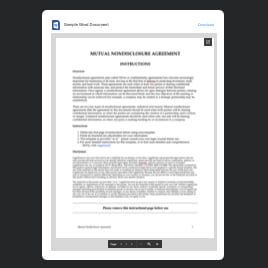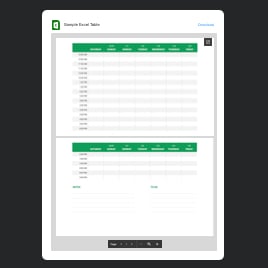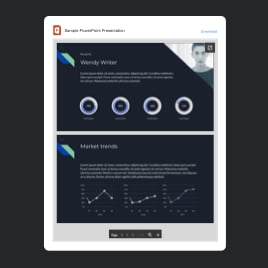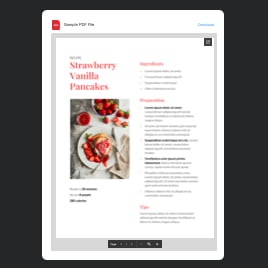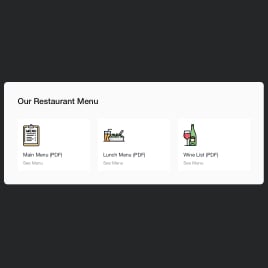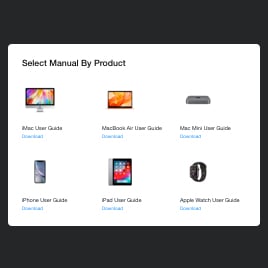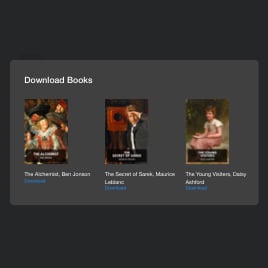How to Add PowerPoint to Website
Simplify PowerPoint Integration with Elfsight
Embedding PowerPoint presentations into your website doesn’t have to be complicated. With Elfsight’s File Viewer, adding interactive ppt files to any web page becomes a breeze, allowing you to enhance your site’s content with dynamic presentations. This plugin is designed to work flawlessly across various CMS platforms, ensuring a seamless experience regardless of where your website is hosted.
The beauty of this solution lies in its simplicity and accessibility. Even those with no technical background can quickly create and embed engaging PowerPoint slides into their web pages for free, using our user-friendly demo. Follow our concise guide below to get started:
- Choose a fitting layout that complements your website’s design and content needs.
- Upload your PowerPoint file or link to it directly within the plugin’s interface.
- Customize the appearance to match your site’s aesthetic, ensuring a cohesive look.
- Copy the generated code snippet and paste it into your web page’s HTML.
This straightforward process demonstrates the ease and efficiency of using Elfsight’s File Viewer to elevate your online content.
Elevate Your Website with Presentation Display Widget
Dive into the capabilities of Elfsight’s PowerPoint widget, tailored for embedding and showcasing slides on your website with ease. This chart outlines the key features that make this app an essential tool for enhancing your web content.
| Embed ppt/pptx Files | Effortlessly embed PowerPoint presentations directly onto your site, providing an interactive experience for your visitors. |
| Interactive Viewing | Viewers can interact with your ppt files right on the webpage, including scrolling and zooming, making it a dynamic addition to your content. |
| Multiple Layout Options | Choose from various layout styles to best present your PowerPoint files, ensuring they align perfectly with your site’s design and content strategy. |
| Customizable File Icons | Tailor the appearance of your PowerPoint file icons to match your website’s aesthetics for a seamless user experience. |
| Direct File Upload or URL | Add your PowerPoint presentations by directly uploading them or linking via URL, offering flexibility in how you integrate your content. |
| Easy File Management | Manage your embedded files with ease, allowing for quick updates, reordering, or changes to ensure your content remains current and engaging. |
| Mobile Responsive Design | The widget automatically adjusts to any screen size, ensuring your PowerPoint presentations look great on all devices, from desktops to smartphones. |
| No-Code Solution | Implement this feature-rich app without any coding knowledge, making it accessible for anyone looking to enhance their site with embedded PowerPoint content. |
Fast-Track Your Website with PowerPoint Embed Templates
Dive into our diverse collection of ready-made templates designed for the PowerPoint Embed app. Whether you’re aiming to provide educational content, share corporate reports, or highlight product features, our templates provide a quick and easy starting point. These pre-designed layouts are crafted to meet various needs, allowing you to save time and effort.
Our templates are here to help you embed PowerPoint on a website. Simply choose a template that aligns with your goal, upload your ppt or pptx files, and customize it to fit your website’s style. With our templates, embedding PowerPoint content on your website becomes a hassle-free task, enabling you to focus on delivering valuable information to your audience efficiently. Explore our templates today and enhance your website with engaging, professionally presented PowerPoint slides.
Explore 80+ File Embed templates
How to Embed PowerPoint into Any Website
Adding the PowerPoint Embed widget to your website is a straightforward process. Here’s a quick guide to get you started:
- Select a template. Choose a template that fits your website’s needs and aesthetic from our extensive collection.
- Upload your PowerPoint. You can upload your ppt or pptx file directly to the widget or use a link to where the file is hosted online.
- Customize. Adjust the widget’s appearance to blend seamlessly with your website’s design, including layout choices and icon customization.
- Generate code. After customization, the widget will provide a snippet of HTML code.
- Embed on your website. Copy this HTML code and paste it into the desired section of your web page where you want the PowerPoint Embed widget to display.
And that’s it! You’ve successfully added engaging, interactive PowerPoint content to your website with ease. Visit our Help Center for more instructions on how to embed PowerPoint into various CMS platforms.
The Last Slide: PowerPoint Embed Recap
You’ve discovered the robust features of the PowerPoint Embed simplifing the process of embedding presentations into websites. You’ve learned how to embed PowerPoint presentations, customize your content to align with your website’s aesthetic, and embed it seamlessly without any need for coding skills.
As you move forward, don’t hesitate to experiment with the widget’s diverse settings to find the perfect fit for your website. Our tips and suggestions are here to guide you, but exploring different configurations can lead to even more compelling results. Our versatile templates can also serve you nicely.
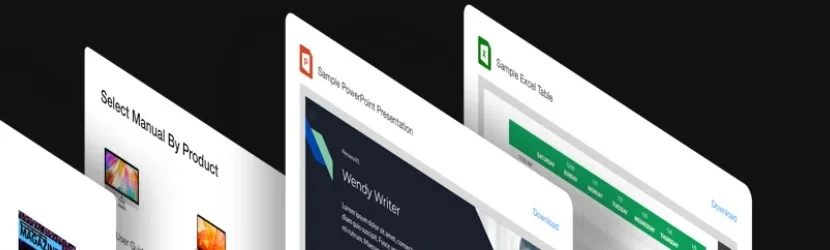
For additional support and insights, our Help Center is always available, packed with guides, tutorials, and expert advice to assist you further. Join our Community to engage with other Elfsight users, share experiences, and stay updated on our latest developments. If you have ideas or specific needs, the Wishlist section is where you can voice them, contributing to the future of our widget offerings.
We thank you for exploring the PowerPoint Embed App with us. May your journey with this widget and our array of products lead to successful website experiences.