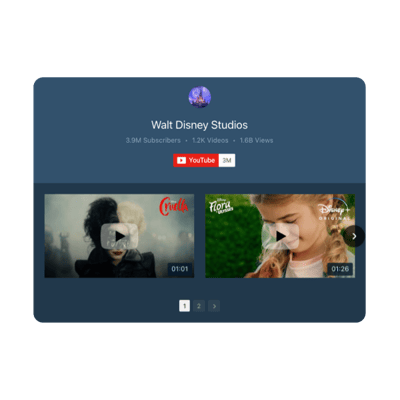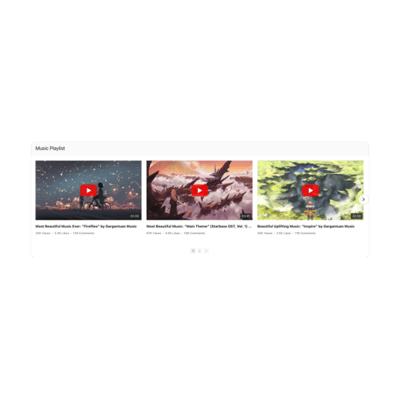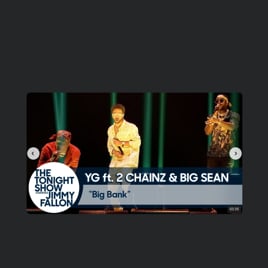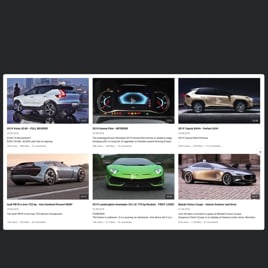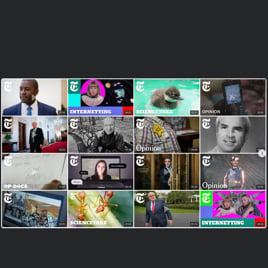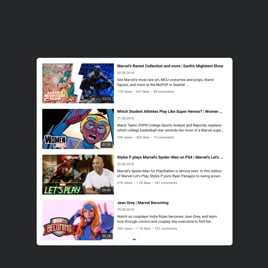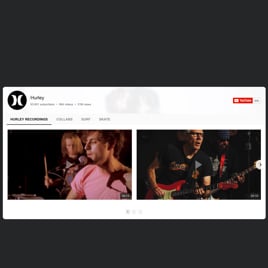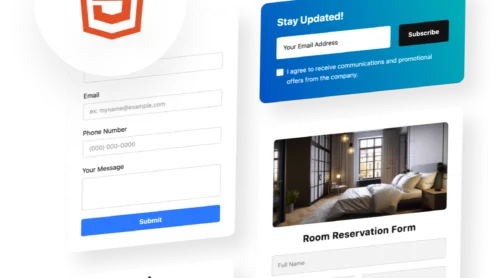How to Make YouTube Video Autoplay on My Website?
Engaging Autoplay YouTube Galleries for Your Website
Today we will speak about the Elfsight YouTube Gallery app, your go-to solution for embedding autoplay YouTube videos directly on your website. This powerful plugin not only enhances user engagement by showcasing relevant video content but also supports a variety of content sources, including channels, playlists, and individual videos. Whether you aim to display tutorials, reviews, or promotional content, the autoplay feature ensures your visitors are captivated from the moment they land on your page.
What’s more, adding this dynamic video gallery to your website couldn’t be simpler. With Elfsight’s user-friendly demo, anyone can create and embed this widget in no time, without touching a line of code. And the best part? It’s entirely free.
Follow this straightforward guide in demo to get started:
- Choose the content you wish to display, be it a playlist, channel, or specific videos.
- Customize the appearance to align with your site’s design and user experience.
- Copy the generated code and embed it into your website’s HTML.
Your website now boasts an engaging YouTube video gallery with autoplay functionality. See? Effortless and impactful.
Embedded YouTube Templates for Every Need
Dive into our rich selection of widget’s templates, designed to streamline your experience. Our templates are your shortcut to embedding the perfect YouTube Gallery on your site, saving you time and effort. Whether you’re showcasing product reviews, tutorials, or any video content, we’ve got a template that fits your needs.
Using these templates is like having a map to treasure. They come pre-designed with settings that cater to various use-cases, making it super easy for you to find the right look and functionality including autoplay option for your website. Just pick a template that aligns with your goal, customize it to your liking, and you’re ready to embed a gallery that resonates with your audience.
Explore our templates and embrace the simplicity of adding a YouTube widget to your website. It’s all about making your website more engaging without the hassle. Get ready to enhance your online presence with just a few clicks!
Explore 50+ YouTube Gallery templates
How to Set Autoplay Option for My Embedded Videos
The Elfsight’s widget is versatile in its functionality, so you can easily set an autoplay function for your video collection on the website.
- Start by picking any of the ready-made templates from our stock. The function we are looking for is available with ANY of the templates you start, meaning it only depends on your taste and needs.
- Then find the “Autoplay” option in the settings on your left. You can enable or disable it in one click.
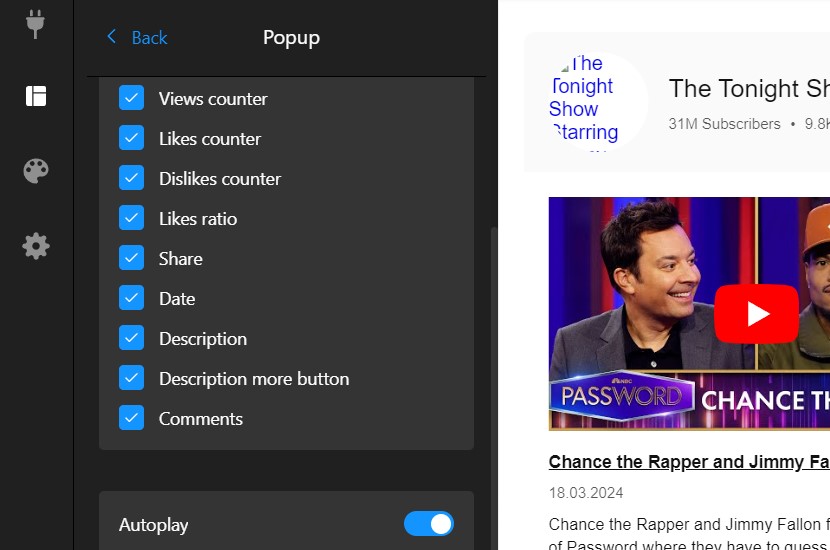
- In the picture you can also see plenty of other possibilities to display or enable. You are free to explore options of each tab, in order to customize your perfect widget.
- When it is ready, just continue and publish the YouTube widget. You will receive an HTML code that you can embed into your website and enjoy the videos that autoplay on the required page.
For further exploration and support, visit our Help Center or join the Community to exchange tips and ideas. If you have suggestions, our Wishlist awaits your input.Thanks for diving into our YouTube Gallery’s autoplay possibilities!